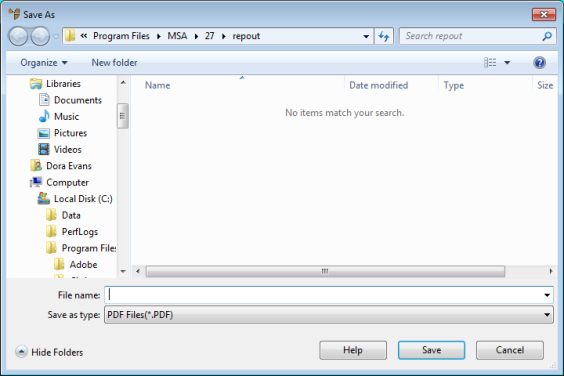
You can save inquiries and reports in various formats for attachment to an email message.
For all other file types and for PDF files following this step, Micronet displays the Save As screen.
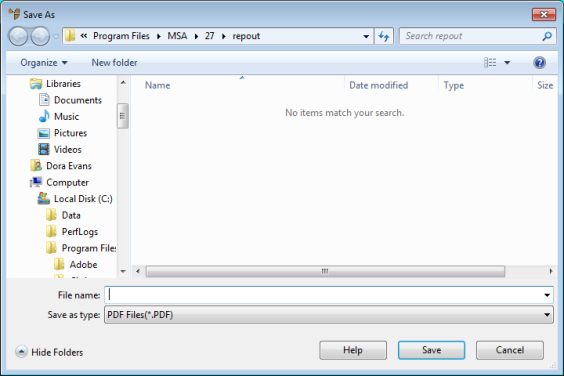
Micronet displays the Font screen.
Micronet displays the Address Email screen.
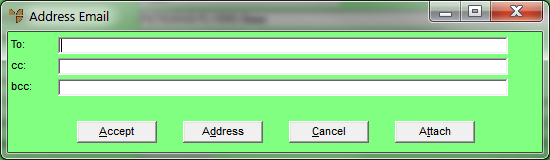
You can also select email addresses by choosing the Address button. This uses an email address book which collects email addresses from the Debtor, Creditor, Supplier, Employee and Salesperson master files.
|
|
|
Technical Tip These can be populated automatically if set up on the report format in the Report Generator – see "File - E-Mail Fields". |
Micronet emails your inquiry or report in the file format and to the recipient(s) you specified, then redisplays your original screen.